robots.txtを置く時のメモです。
ファイルの形式
「UTF-8」でエンコードされた書式なしテキストである事。
※さくらサーバーの場合の文字コードの変更手順
- 「ファイルマネージャー」を開きます
- 「robots.txt」を選択し、「編集(ペンアイコン)」します
- 文字:「UTF-8」に変更します


確認する
robots.txt テスターを用いて確認する。
Google Search Console
Use Search Console to monitor Google Search results data for your properties.
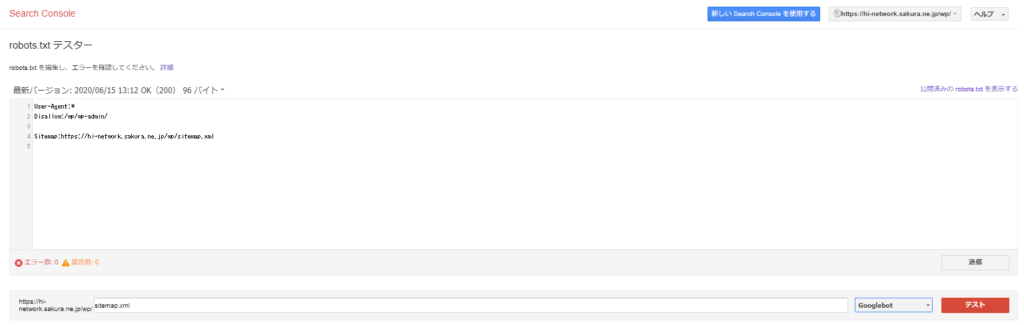
URLを入力、右下のテストを押してチェックが出来ます。
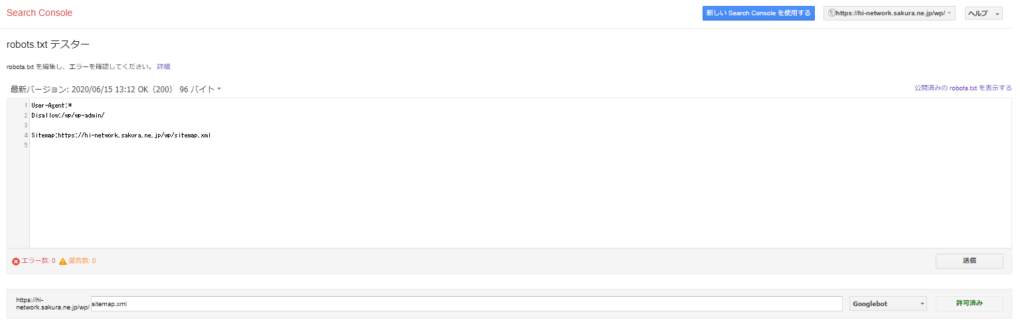
参考
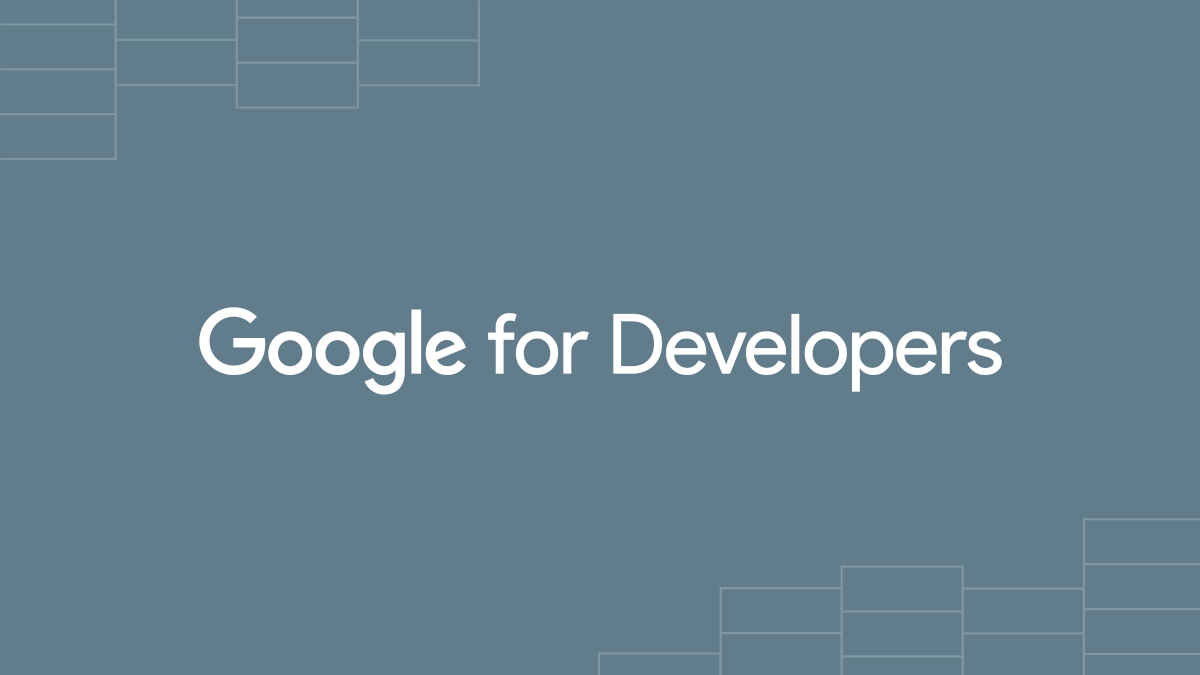
Google による robots.txt の指定の解釈 | Google のクロール インフラストラクチャ | Crawling infrastructure | Google for Developers
robots.txt ファイルを置く場所、構文やさまざまなルール、また、Google が robots.txt の指定を解釈する仕組みについて紹介します。
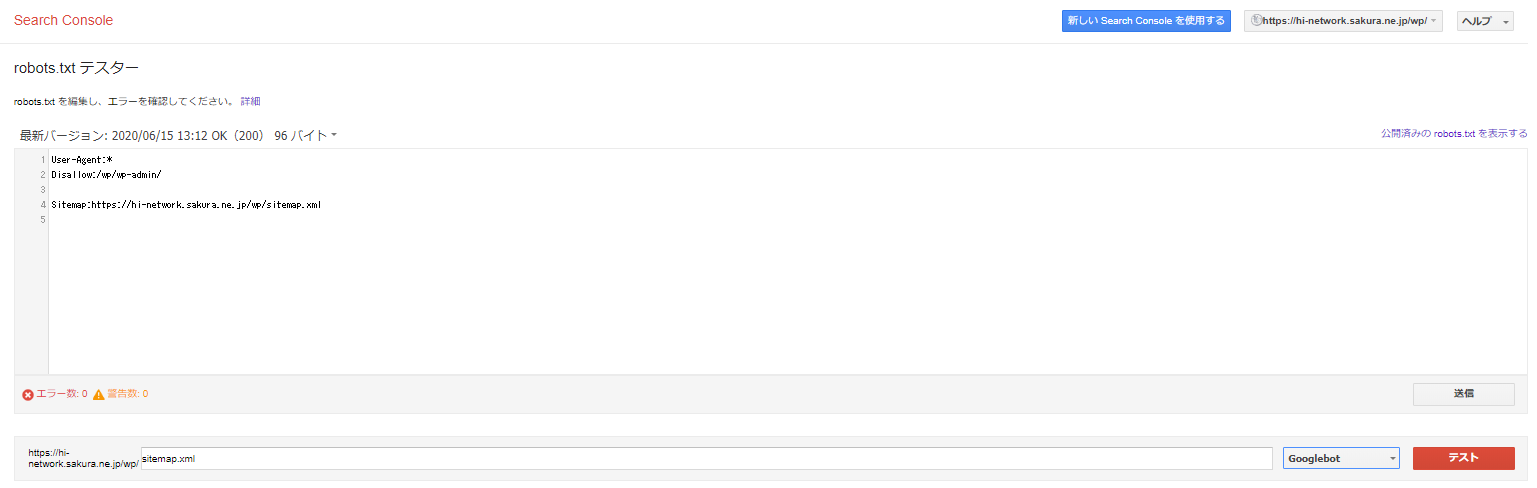
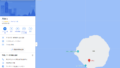
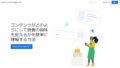
共有コメント 共有されるコメント欄です。